Guide to Installing the Image Package
Marvel Champions: Digital Edition » Devlog
Starting from version 0.5.8.199, we no longer package the image assets with the release. Below is a guide to help you install the images:
Method 1:
- Download the
assets_pics.zipfile. - Unzip the
assets_pics.zipfile. - Merge the
assetsfolder from the unzipped file into theassetsfolder in the game root directory.
Method 2:
- Download the
assets_pics.zipfile. - Unzip it to a location of your choice (e.g.,
D:\assets_pics\). This will create two folders:D:\assets_pics\assets\texturesandD:\assets_pics\assets\pics. - Open the
launch.jsonfile located in the game root folder. - Edit the
image_folderskey to the following:"image_folders": [ "D:\\assets_pics\\assets\\pics\\", "D:\\assets_pics\\assets\\textures\\" ], - Save the
launch.jsonfile.
After completing these steps, you need to restart the game. If the game is already running, you must “Empty Cache and Hard Reload” your page.
How to “Empty Cache and Hard Reload” in Chrome:
- Press
F12to open Developer Tools. - Right-click the refresh button next to the address bar.
- Select “Empty Cache and Hard Reload.”
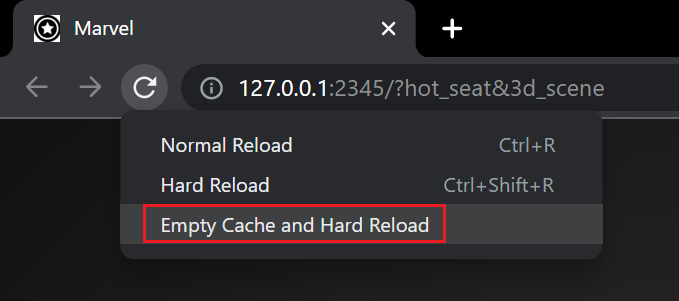
See also:
Files
assets_pics.zip (Card Images) 78 MB
Mar 06, 2025
Get Marvel Champions: Digital Edition
Marvel Champions: Digital Edition
Marvel Champions LCG
| Status | In development |
| Author | irefrixs |
| Genre | Card Game |
| Tags | 2D, card, lcg, marvel, marvelchampions, Multiplayer, Singleplayer |
| Languages | English |
More posts
- Changelog 0.5.9.18823 days ago
- Changelog 0.5.9.18038 days ago
- Changelog 0.5.9.17441 days ago
- Changelog 0.5.9.16942 days ago
- Changelog 0.5.9.16452 days ago
- Changelog 0.5.9.16361 days ago
- Changelog 0.5.9.15869 days ago
- Changelog 0.5.9.140Aug 26, 2025
- Changelog 0.5.9.138Aug 25, 2025
- Guide to Add Missing ImagesJul 28, 2025
Comments
Log in with itch.io to leave a comment.
how to update images please :)
Hi @jonriver,
To update the images, please follow these steps:
To find the <card_id>, please refer to the cards.json file. In 99.9% of cases, it matches the card ID on marvelcdb.com.
¿Este archivo se irá actualizando?
Hi @kata7,
Thank you for your reply.
If you are referring to the
assets_pics.zipfile, we regret to inform you that we will not be updating that file. However, as a temporary solution to update the images, you can add the following key to thelaunch.jsonfile to automatically download new images:Please note that we have not documented this feature yet, as it is still experimental. The image server is not managed by us, and downloading a large number of images from that site may result in your IP being banned. Additionally, downloading all images will require more than 1GB of storage space.
Thank you for your understanding.
Some of cards did not load correctly. Especially, in preview before play, those Nemesis and Villain cards.
Hi @Average4PlayersGame,
Thank you for reaching out. It sounds like the images are still loading from your browser’s cache. We have updated the document with a guide on how to “Empty Cache and Hard Reload.” Please try it again and let us know if this resolves the issue.
Work like charm! Thanks!
I am not entirely sure what im doing wrong, I have tried both methods and can't seem to get the images to load into the game. Both Friend and myself are not getting images
I copied exactly what was there as well for the Method 2 as well as empty and hard reloaded. Not sure what to do here
Hi @Solar160,
Thank you for reaching out! I understand that you’re having trouble getting the images to load. To help us troubleshoot, could you please provide a bit more detail about the steps you’ve taken? Specifically:
marvel-lcg-v0.5.8.199.zipandassets_pics.zipfiles into?launch.jsonfile?Also, please ensure that you perform the “Empty Cache and Hard Reload” action, as this can sometimes make a difference.
Looking forward to your response so we can get this sorted out!
I Apologize for the lack of answering, came down with the flu.
I unzipped the folder into the assets folder, it is now sitting above the folder "textures" and "sounds"
This is what I currently have in the lauch.json file. Just copied it from what was given above.
+ I see you updated guide to show the "empty cache and hard reload" and followed that step by step and still got nothing.
Any advice or fix or correction is appreciated! Thank You! You guys are doing awesome work.
Hi @Solar160,
Thanks for your patience, and I hope you’re feeling better soon!
I checked the image you provided, and it looks like the
assets_picsfolder is in the right location:D:\\Downloads\\marvel-lcg-v0.5.8.199\\assets. Please ensure that you have the following folder structure:D:\\Downloads\\marvel-lcg-v0.5.8.199\\assets\\assets_pics\\assets\\picsD:\\Downloads\\marvel-lcg-v0.5.8.199\\assets\\assets_pics\\assets\\texturesIf that structure is correct, the next step is to update the
image_folderskey in yourlaunch.jsonfile to:After making these changes, save the file, restart your game, and perform an “Empty Cache and Hard Reload” in your browser.
Let me know if this resolves the issue or if you need further assistance!
Again, I have Followed all steps, Step by Step, I even Deleted old File of the game and downloaded new File to hard restart. With New steps shown, and "Empty Cache and Hard Reload" Still nothing.
Just to show it was refreshed and that the step is known, its
f12 > right click refresh button > "Empty Cache and Hard Reload"
I do have the files in the correct place, even with a quick search in the file search I can find the files using the exact folder Structure given above.
Only thing I could think is maybe I am editing the launch,json file incorrectly, shouldnt be but there is always a chance, I make sure to save, close and I re-open to make sure it saved. Anyways Pics Provided.
Hi @Solar160,
Thank you for your response and for following the steps so carefully. I appreciate your diligence!
It sounds like you’ve done everything correctly, but I wanted to mention that sometimes the path can be a bit tricky. Please double-check that the path in your
launch.jsonfile matches the actual location of your Downloads folder on your PC. The default location for the Downloads folder is typicallyC:\Users\%UserName%\Downloads\. For example, if your username is “Solar160,” the path would be:C:\Users\Solar160\Downloads\You’ll need to update the
image_folderskey in yourlaunch.jsonfile to reflect this path. It should look like this:Make sure to save the changes and restart your game after updating the paths.
Additionally, if you continue to experience issues, you might want to try using version
marvel-lcg-v0.5.8.166, as that release includes the image assets.Please let me know if this helps or if you need further assistance!